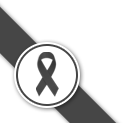Usage
nvm install 8.11.1 // to install the 8.11.1 version
nvm install 12.13.1 //to install the 12.13.1 version
nvm ls //for MacOs/linux
Switching Between installed NodeJs Versions
nvm use 12.13.1 //To enable 12.13.1
nvm alias awesome-project 12.13.1
nvm use awesome-project
nvm unalias awesome-project
nvm exec 8.11.1 node app.js
nvm use system
Prawn Font family
อยากใช้ font ไทย ใน prawn แล้วอยากใช้ inline format ด้วยprawn คืออะไร plugin ruby เอาไว้เขียน pdfinline format คืออะไร ก็แบบ ใส่ <b></b> แล้วได้ตัวหน้า ใส่ <i></i> ได้ตัวเอียง
ก็เพิ่ม font family สิครับ
pdf = Prawn::Document.new :page_size => 'A4', :margin => [margin_top, margin_right, margin_bottom, margin_left]
pdf.font_families.update("THSarabun" => {
:normal => File.join("public", "fonts", "THSarabun.ttf"),
:italic => File.join("public", "fonts", "THSarabunItalic.ttf"),
:bold => File.join("public", "fonts", "THSarabunBold.ttf"),
:bold_italic => File.join("public", "fonts", "THSarabunBoldItalic.ttf")
})
pdf.font "THSarabun", size: 14
pdf.text "แบบฟอร์ม", align: :center
pdf.text "<b>1. ชื่อโครงการ</b> #{@project.name}", inline_format: true
pdf.text "#{@project.code}"
Net::SMTPFatalError: 553 5.1.2 The address specified is not a valid RFC-5321 address.
โอ้ววว เมลไม่ออก ตั้งแต่วันอังคารNet::SMTPFatalError: 553 5.1.2 The address specified is not a valid RFC-5321 address. - gsmtp
จากเดิมใน xxx_mailer.rbmail(from: "ibatt.in.th@gmail.com", to: "to@email.com", subject: 'สวัสดีมนุษย์')
แก้เป็นmail(from: "I'm BATT <ibatt.in.th@gmail.com>", to: "to@email.com", subject: 'สวัสดีมนุษย์')
Relocate iOS device backups (ย้ายที่เก็บ backup ios บน windows)
- ย้าย folder backup ที่
C:\Users\<User>\AppData\Roaming\Apple Computer\MobileSync\Backup (<User> แก้ตามชื่อที่ตัวเองใช้)
ไปที่ ตามที่ต้องการ สมมติจะย้ายไปที่X:\Backup
*** ย้ายทั้ง folder backup เลยนะ คือ ไม่ให้มี folder backup อยู่ใน mobilesync อีกต่อไป *** - ขั้นต่อไปทำให้ iTunes เห็น folder ใหม่ที่เราจะใช้ โดยเปิด command line พิมพ์ว่า
MkLink /J "C:\Users\<User>\AppData\Roaming\Apple Computer\MobileSync\Backup" "X:\Backup" แล้วกด enter
สรุปง่ายๆ คือ ทำ link ไป folder ใหม่นั่นเอง ในข้อ 1 เลยต้องย้ายทั้ง folder
Send backup by email with crontab
echo "This is the message body" | mutt -a "/path/to/file.to.attach" -s "subject of message" -- recipient@domain.com
So probably the approach to follow will be something like,
tar -zcf /home/blah/backup.tgz /home/blah/
echo "Please find attached the backup file" | mutt -a "/home/blah/backup.tgz" -s "File attached" -- recipient@domain.com
I will save the above script as
backup_email.sh and schedule the cron job as,0 1 * * * /path/to/backup_email.sh